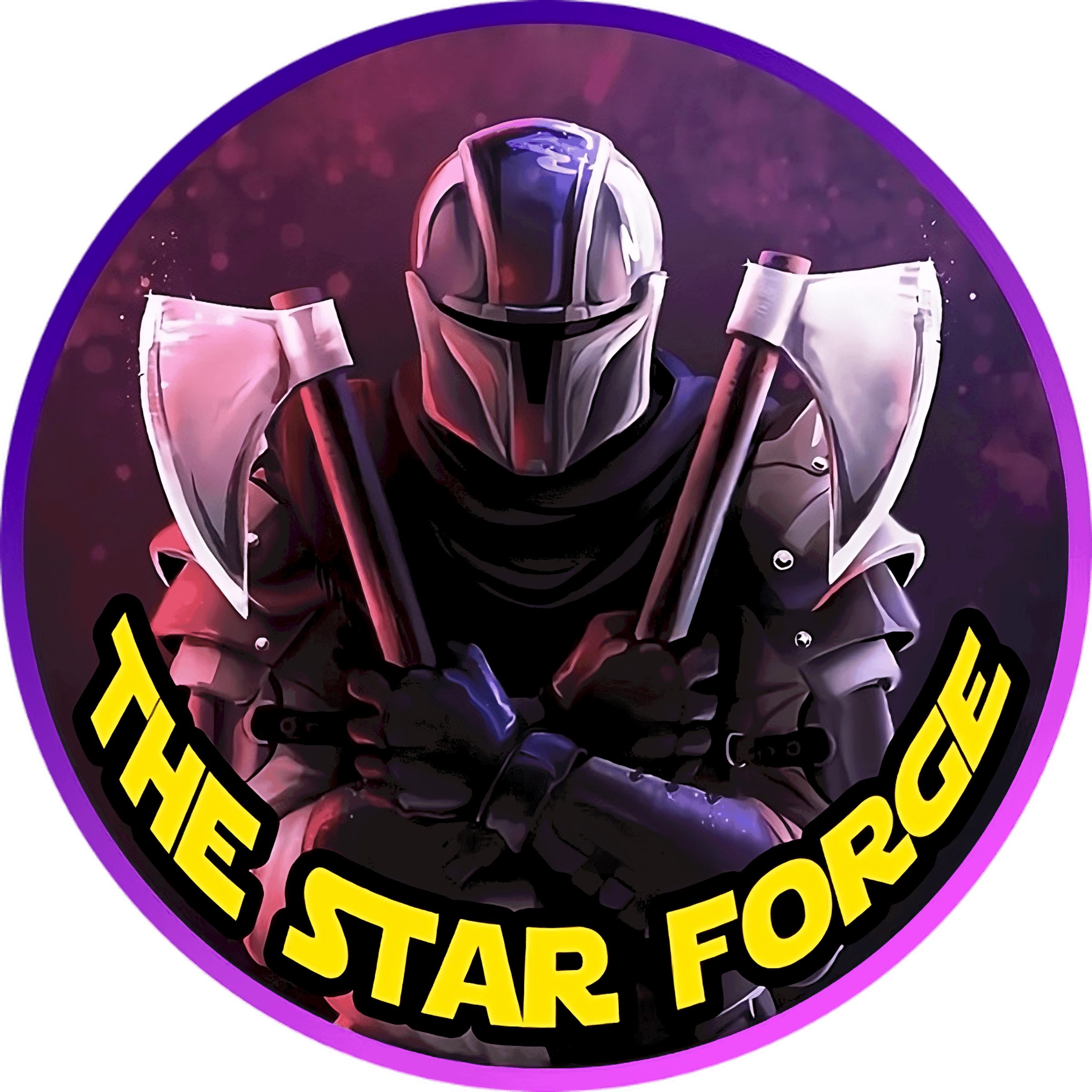How to Maintain Your 3D Printer
3D printing technology requires more than just setup and operation; it demands regular maintenance to ensure optimal performance. By keeping your 3D printer clean and well-lubricated, you can enhance its longevity and print quality. In this guide, you’ll discover important tips and practices to help you maintain your 3D printer, from checking for loose components to cleaning the nozzle. With consistent attention to these details, you’ll ensure your 3D printer runs smoothly and efficiently, allowing for high-quality results with every print.
How to Keep Your 3D Printer Lubricated
To ensure your 3D printer operates smoothly, it’s imperative to keep it properly lubricated. Over time, lubricants can dry out or be displaced, affecting performance. Refer to your printer’s manual for specific lubrication requirements, as different motion systems may have varying needs. Regular lubrication will help extend the life of your printer and improve print quality.
Types of Lubricants
One common approach is to utilize the appropriate lubricants for various components of your 3D printer. Here’s a quick overview:
| Type of Component | Recommended Lubricant |
| Linear Rods | Oil |
| Leadscrews | Grease (avoid grease if leadscrew nut is plastic) |
| V-Wheels | Minimal lubrication needed |
| Seals | Use light oil |
After ensuring each component is properly lubricated, your printer should perform optimally.

Application Techniques
Some effective ways to apply lubricants include moving your printer to its minimum and maximum limits to ensure even coverage. This method helps ensure all rods and screws receive adequate lubrication.
A systematic approach to lubrication involves first moving your printer to its minimum limits, applying lubricant to the rods and screws, then traveling to the maximum limits and repeating the process. In some cases, removing bearings may be necessary for thorough lubrication. Regularly checking and maintaining the lubricant can keep your 3D printer in top shape.
Tips for Regular Dusting and Cleaning
The best way to ensure your 3D printer operates effectively is through regular dusting and cleaning. This routine not only keeps your machine looking great but also prevents dust from affecting the quality of your prints. Here are some quick tips:
- Dust the printer and its components every month.
- Use a microfiber cloth for surfaces and canned air for hard-to-reach areas.
- Keep your build plate clean to ensure adhesion.
Assume that consistent maintenance will lead to better print quality and longevity for your printer. For more insights, check out these 5 Must-Know Tips for 3D Printer Maintenance.
Importance of Dust Management
For your 3D printer to perform at its best, managing dust is vital. Dust accumulation can obstruct mechanical components, hinder the cooling fans, and impact print adhesion. A clean printer not only enhances performance but also reduces the likelihood of errors and malfunctions, ensuring more successful prints.
Best Cleaning Tools
For effective cleaning, you should equip yourself with the right tools. Essential items include microfiber cloths, soft brushes, and canned air. These tools are designed to access tight spaces and remove dust without damaging sensitive components.
This combination of tools can make a significant difference in upkeep. Microfiber cloths are gentle on surfaces and effective at picking up dust, while soft brushes can help dislodge particles from intricate areas. Canned air is perfect for blowing away debris from hard-to-reach places, ensuring that every component of your 3D printer stays clean and free from obstruction.
How to Check for Loose Fasteners
One important aspect of maintaining your 3D printer is ensuring that all fasteners are secure. Over time, vibrations and regular use can cause screws and bolts to loosen, potentially affecting print quality. Regularly inspecting your printer can prevent these issues. You can refer to this guide on how often you should perform maintenance on your 3D printer to help you stay on track.
Identifying Key Components
Fasteners are found throughout your 3D printer; identifying the key components will help you focus your inspection efforts. Pay special attention to the drive pulleys and lead screw couplers, as these are vital for proper motion. Ensuring these screws are tight can significantly impact the quality of your prints and overall printer performance.
Regular Maintenance Schedule
The best way to manage fastener checks is to incorporate them into your regular maintenance schedule. Make it a habit to inspect screws every few weeks or whenever you notice issues with print quality. Keeping a log of these checks can help you track when each component was last tightened, ensuring your printer remains in optimal condition.
Schedule your fastener checks alongside other maintenance tasks like lubrication and cleaning. This approach creates a comprehensive routine that minimizes potential printing issues. Adopting this proactive maintenance practice will assist in extending the life of your printer and improving the quality of your prints.
Factors for Maintaining Extruder Feeder
Despite the importance of a well-functioning extruder feeder, many overlook its maintenance. Regular care can prevent filament jams and ensure smooth operation. Here are key factors to consider:
- Check for dust and debris around the feeder
- Inspect hobbed gears for wear and tear
- Ensure proper tension on the feeder mechanism
- Replace any worn components as needed
Perceiving these aspects will help you maintain optimal performance in your 3D printing projects.
Understanding Hobbed Gears
To ensure your 3D printer operates effectively, you need to understand the role of hobbed gears in the extruder feeder system. These gears grip the filament, pushing it through the hotend. If they become clogged with filament dust or stripped due to a jam, the extruder won’t function properly, leading to failed prints.
Cleaning Techniques
Little attention is often given to cleaning the extruder feeder, yet it’s vital for reliable printing. You should periodically check and clean the hobbed gears to eliminate any filament buildup. Use gentle tools like tweezers or a hobby knife to remove debris without damaging the gears.
Feeder maintenance is an ongoing process that includes regular cleaning, inspection for wear, and ensuring that the gears are free from filament buildup. If you notice issues with filament flow, addressing the hobbed gears promptly will enhance the printer’s reliability, allowing for consistent quality in your prints. Regular checks will help you catch problems before they escalate into larger issues, ensuring your 3D printer operates smoothly over time.
How to Manage 3D Printing Debris
All 3D printers generate debris such as purge blobs, failed prints, and filament scraps. Regularly managing this debris not only keeps your workspace tidy but also ensures that your printer operates efficiently, minimizing potential print failures. Creating a habit of cleaning up after each print will enhance your overall 3D printing experience.
Importance of Clean Workspace
Any accumulation of debris can negatively impact your 3D printing process by obstructing movement, causing jams, and reducing print quality. A clean workspace allows for better airflow around your printer, which is necessary for optimal cooling and performance during prints. By keeping your area organized, you also reduce the risk of losing tools or components needed for your projects.
Best Practices for Debris Removal
You should develop a routine for clearing away 3D printing debris to maintain an efficient workspace. Make it a habit to dispose of any scraps or waste immediately after each print. Keep a trashcan nearby and use a microfiber cloth and canned air for those hard-to-reach spots. Additionally, take a few moments before starting a new print to tidy up your work area to avoid any interruptions during the process.
It’s necessary to thoroughly inspect your workspace before and after every printing session. This minimizes the chance of filament scraps or dust causing issues during printing. You might find it helpful to set up a small bin for easy disposal of scraps and to use a vacuum or small brush for deeper cleaning. Staying proactive in maintaining a clean environment enhances your printer’s performance and gives you a smoother printing experience.
How to Ensure Proper Bed Leveling
After ensuring your 3D printer is clean and well-maintained, the next step is achieving proper bed leveling. A well-leveled bed is crucial for optimal adhesion and print quality, allowing your 3D printer to produce consistently successful prints. Make it a habit to check the bed level at least once a week, adjusting as necessary to compensate for any shifts that may occur during printer operation.
Manual vs. Automatic Leveling
Any 3D printer can benefit from leveling, but the method you choose depends on your specific setup. Manual leveling requires you to adjust the bed using wingnuts or screws, which can be time-consuming but allows for a precise touch. On the other hand, automatic leveling systems utilize sensors to detect the bed’s height and adjust accordingly, simplifying the process and ensuring a consistent baseline for your prints.
Signs of Uneven Bed Surface
Clearly, an uneven bed surface will result in various print issues, including poor adhesion and warping. You might notice the first layers not adhering properly or certain areas of your print being uneven. Regularly investigate the quality of your prints and assess the bed’s level to ensure optimal output.
Leveling issues can manifest in several ways. If your prints appear warped or if there are areas with gaps, it indicates that some spots on your bed may be too high or too low. Additionally, when the first layer fails to stick well in certain areas while adhering perfectly in others, it’s time to recheck the bed leveling. Consistent inspection can help prevent these problems and elevate your overall printing experience.
Final Words
Considering all points, maintaining your 3D printer requires a proactive approach to ensure optimal performance. By regularly lubricating components, dusting off surfaces, checking for loose parts, and inspecting critical elements like the extruder and nozzle, you can significantly enhance your printer’s reliability. Additionally, keeping your firmware updated and ensuring bed leveling will further contribute to successful prints. By incorporating these practices into your routine, you’ll extend the life of your printer and improve the quality of your 3D printed projects.
FAQ
Q: How often should I lubricate my 3D printer?
A: The frequency of lubrication depends on the usage of your 3D printer. It’s advisable to check the lubrication of the rods and leadscrews after several hundred hours of printing. If you notice that they feel dry or are starting to show signs of wear, then it is time to apply new lubricant. Always refer to your printer’s manual for specific lubrication guidelines regarding the type of motion system used.
Q: What should I do if my prints are not adhering properly to the build plate?
A: Poor adhesion can often be attributed to a dusty build plate or an improperly leveled bed. Start by cleaning the build surface with isopropyl alcohol or a suitable cleaner to remove any dust or grease. After cleaning, check that the bed is level and make any necessary adjustments. If adhesion continues to be a problem, consider using adhesion aids such as painter’s tape, glue stick, or dedicated adhesives designed for 3D printing.
Q: How can I identify if my nozzle is clogged or damaged?
A: Signs of a clogged or damaged nozzle can include inconsistent extrusion, under-extrusion, or extrusion stops altogether. If you notice that the filament is not flowing smoothly or there’s a significant decrease in print quality, it is advisable to inspect your nozzle. A visual inspection using a microscope or magnifying glass can help determine if the nozzle orifice is deformed or larger than its intended size. If in doubt, replacing the nozzle is often the best option to restore print quality.